How do I find my Ford's service history?
Services performed by your dealer are automatically added to the records on your Ford account and will be available to view on the Ford website or in the FordPass®* App.
Looking Up Your Vehicle's Service History
Select the method you are using from the drop-down options below to learn how to view the service history of your Ford.
FordPass App
To view your vehicle's service history in the FordPass App:
Log in to the FordPass App.
Note: If you have multiple vehicles in your account, select the one you want to view service details for.
- Go to the Service screen.
- Select Service History.
You will see the service records, in chronological order (latest first), for the Vehicle Identification Number (VIN) selected.
Note: If you are the owner of the vehicle, you will see the price along with the service record for Ford Dealer services.
Ford Website on Computer
To find your vehicle's service history on the Ford website with a computer:
- Go to Ford.com.
- Select
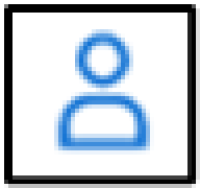 .
. - Choose Sign In.
- Enter your email and password.
- Choose Sign In.
- Select
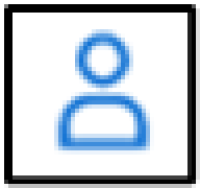 .
. - Choose <Your First Name> Account.
- Select Service History.
Ford Website on Mobile Device
To find your vehicle's service history on the Ford website with a mobile device:
- Go to Ford.com.
- Tap the Menu button
- Tap the My Account dropdown.
- Select Sign In.
- Enter your email address and password.
- Select Sign In.
- Choose Menu.
- Tap the My Account dropdown.
- Select <Your First Name> Account.
- Choose Service History.
Notes:
- There may be a short delay for your records to appear.
- You can manually add services performed at a non-Ford facility. For service records manually entered, you have 90 days from the date added to make edits.
Additional Information
What is the FordPass App?
How do I maintain my vehicle?
How do I add a vehicle to my account?
*FordPass® App, compatible with select smartphone platforms, is available via a download. Message and data rates may apply.