How do I link my Phone As A Key™* to my SYNC®** 4A Profile?
Link your Phone As A Key so that you can use the FordPass™*** App to lock or unlock doors, start or stop your vehicle remotely, or control the liftgate from your smartphone.
Step 1: Link Phone As A Key to Your SYNC 4 Profile in Vehicle
- Tap the Vehicle image on the left-hand side of your vehicle's SYNC screen.
- Press Settings.
- Select Personal Profiles.
- Tap Link Phone.
Step 2: Complete Link Using the FordPass App
- Log in to the FordPass App.
- Hold down the Lock button on the FordPass App until a blue checkmark appears on your vehicle's SYNC screen.
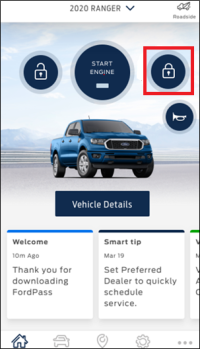
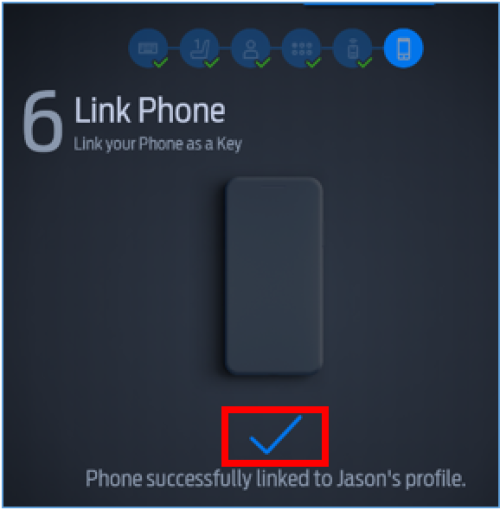
- Please do not make any changes while saving occurs. Once the settings are saved, you can press Done.
Additional Topics
What is Phone As A Key?
How do I set up a Phone As A Key?
How do I use the Backup Start Passcode?
How do I use Valet Mode with Phone As A Key?
How do I delete Phone As A Key?
Phone As A Key is not working. What do I do?
*Available on select vehicles. Requires feature activation. Not compatible with all smartphones.
**Don’t drive while distracted. Use voice-operated systems when possible; don’t use handheld devices while driving. Some features may be locked out while the vehicle is in gear. Not all features are compatible with all phones.
***The FordPass App, compatible with select smartphone platforms, is available via a download. Message and data rates may apply.